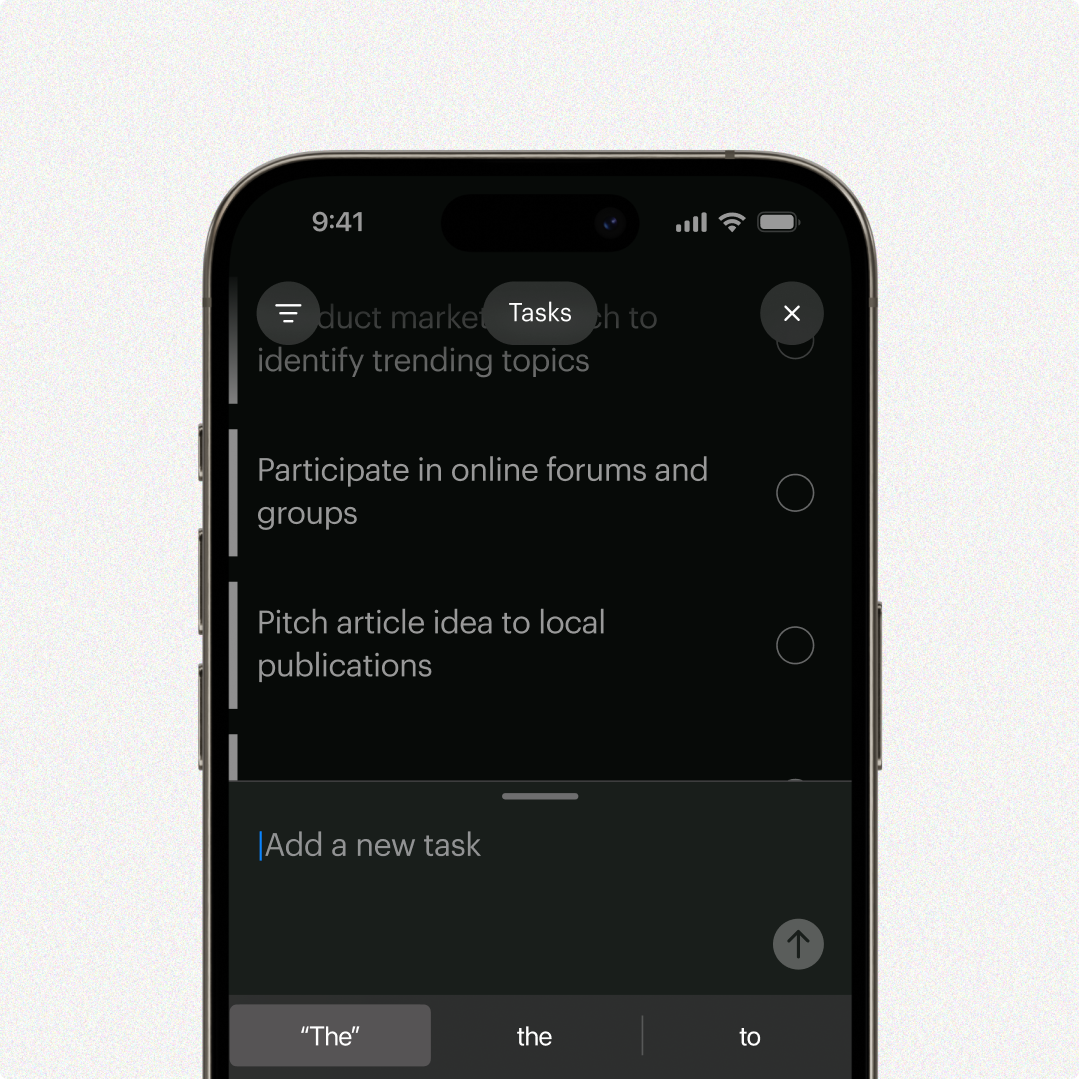Tasks
Track your activity and manage your day-to-day, with your goals in focus.
Overview
Tasks in Fraim are designed help you plan and prioritise, connecting daily work with longer term goals.
Privacy
When you add a task, swipe right to select whether the task is public or private.
Public tasks become visible to your team when you mark them complete.
Private tasks cannot be seen by anyone else.
Creating Tasks
Tasks can be added in three ways.
Manually
Tasks can be manually entered from the Home Screen, or in the Tasks space. Use the Capture button to type or talk.
During Conversations
If you mention an item within a conversation that you’d like to save to your Tasks Space, simply long-press on the conversation text box and choose Copy to Tasks. Fraim will automatically identify the task and add it to your Tasks Space.
Automatically
When you describe a plan for the day in your Morning Brief, Fraim will automatically identify tasks and add them to your Tasks Space. Likewise, if you mention a finished task in your Daily Reflection, Fraim will automatically mark it complete in your Tasks Space.
Editing and Deleting
To edit a task, click on the task heading and type in the text box.
To delete a task, swipe right to left.
Completion
Press the circle to the right of a task to mark it as complete.
Completed public tasks are automatically linked to their relevant goal and are added to that goal’s activity.
Focus
Incomplete tasks are archived after three days. Swipe down on your Task List to recover archived tasks, and click the circle to reactivate them. You can also reactivate completed tasks.
Remind
To set a calendar reminder for a task, click on the task then select Remind. Nominate a date and a reminder will appear in that day’s Morning Brief.